Indian Bank Net Banking is an online banking service provided by Indian Bank, one of India’s leading public sector banks. It allows customers to access their bank accounts and perform various banking transactions from the comfort of their homes or offices.
Indian Bank Net Banking offers multiple services, including fund transfers, bill payments, account balance checking, online account statement viewing, and many more. The service is available 24/7, allowing customers to carry out banking transactions at any time.
To access Indian Bank Net Banking, customers need to register for the service by visiting their nearest Indian Bank branch or through the bank’s official website. They can then log in to their account using their unique user ID and password to avail of the services provided by Indian Bank Net Banking. Let’s learn more about Indian Bank Net Banking.
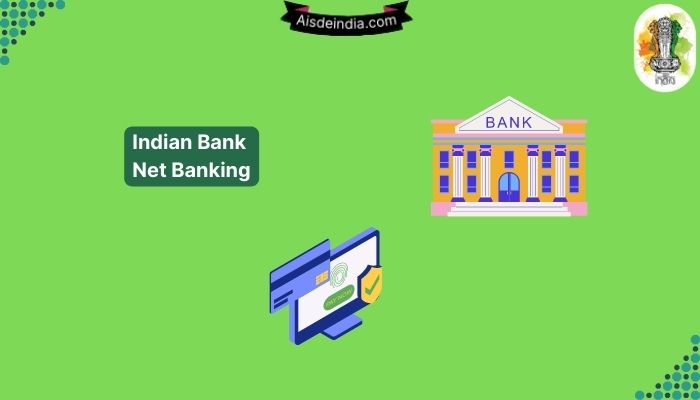
About Indian Bank:
The Indian Bank is a public sector bank in India that was established in 1907. The bank has its headquarters in Chennai, Tamil Nadu, and operates through a network of over 6,000 branches and offices across India. Indian Bank offers a range of financial products and services, including personal banking, corporate banking, international banking, and treasury services.
The bank provides its customers with various savings and deposit products, loan products, and investment options. It also offers customers credit cards, debit cards, and Internet banking services for easy and convenient banking. Indian Bank also offers various schemes and products to benefit the rural population and the economically weaker sections of society.
Indian Bank has also taken various initiatives to promote financial literacy and inclusion in the country. The bank has set up Financial Literacy and Credit Counseling Centres across the country to educate people on financial matters and to provide them with credit counseling. The bank has also launched various financial inclusion schemes to bring the unbanked population into the formal banking system.
In recent years, Indian Bank has undergone significant transformation and has been recognised for its performance and achievements. The bank has won several awards and accolades for its excellent services and initiatives. Indian Bank is committed to providing customers with innovative and customer-friendly banking solutions and contributing to the country’s growth and development.
Services Offered By Indian Bank Netbanking:
An account holder must be registered for online banking to access net banking. Also, he/she must log in to the net-banking portal using the customer ID and password.
The Services Available on Indian Bank | ||
Access account summary | Access account statement | View transaction history |
Online ticket booking | Pay bills | Tax payment |
Online shopping | Customer Care | Cheque book issuance |
Self-fund transfers | Third-party funds transfer | View standing instructions |
LIC Premium Payments | Income Tax/TDS Payment | Online Shares Trading |
TNEB Payments | GST Payments | Arogya Raksha Policy Renewal |
Service Tax/Central Excise Payment | Online Donations | Aadhaar Authentication |
Cheque Book status inquiry | Pay NPS contributions online | Update KYC for your account |
Link your accounts | Hotlisting of Debit/Credit Cards | Grievance redressal and service request |
Steps To Register For Indian Bank Net Banking:
Customers must follow the steps below to register for Indian Bank net banking services. Carefully go through every stage:
- Step 1: First, open the Indian Bank net banking official website i.e., https://www.netbanking.indianbank.in/jsp/startIBPreview.jsp
- Step 2: Select the “Login for Net Banking” option.
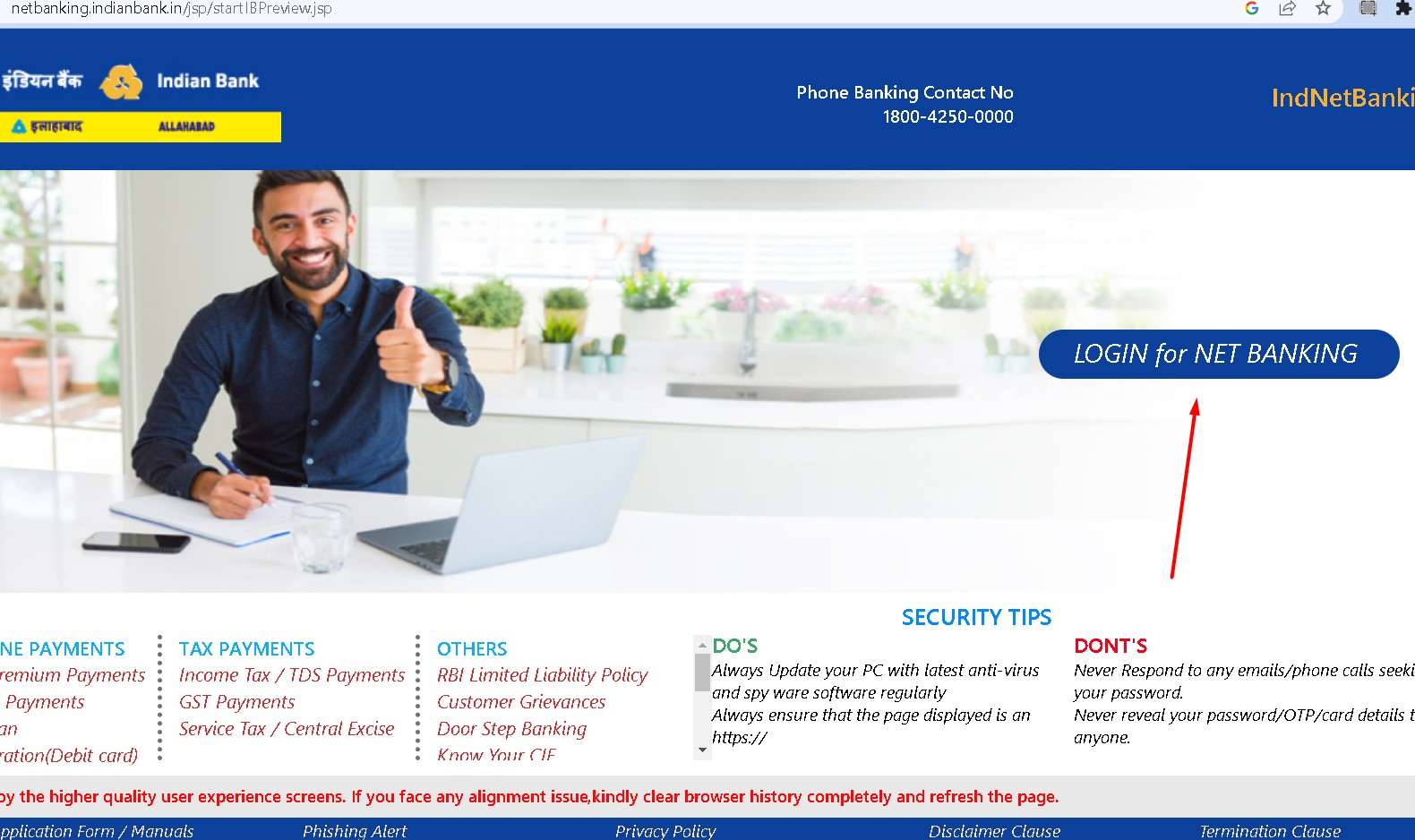
- Step 3: Click on new user and fill up the form on the next page. Click on submit.
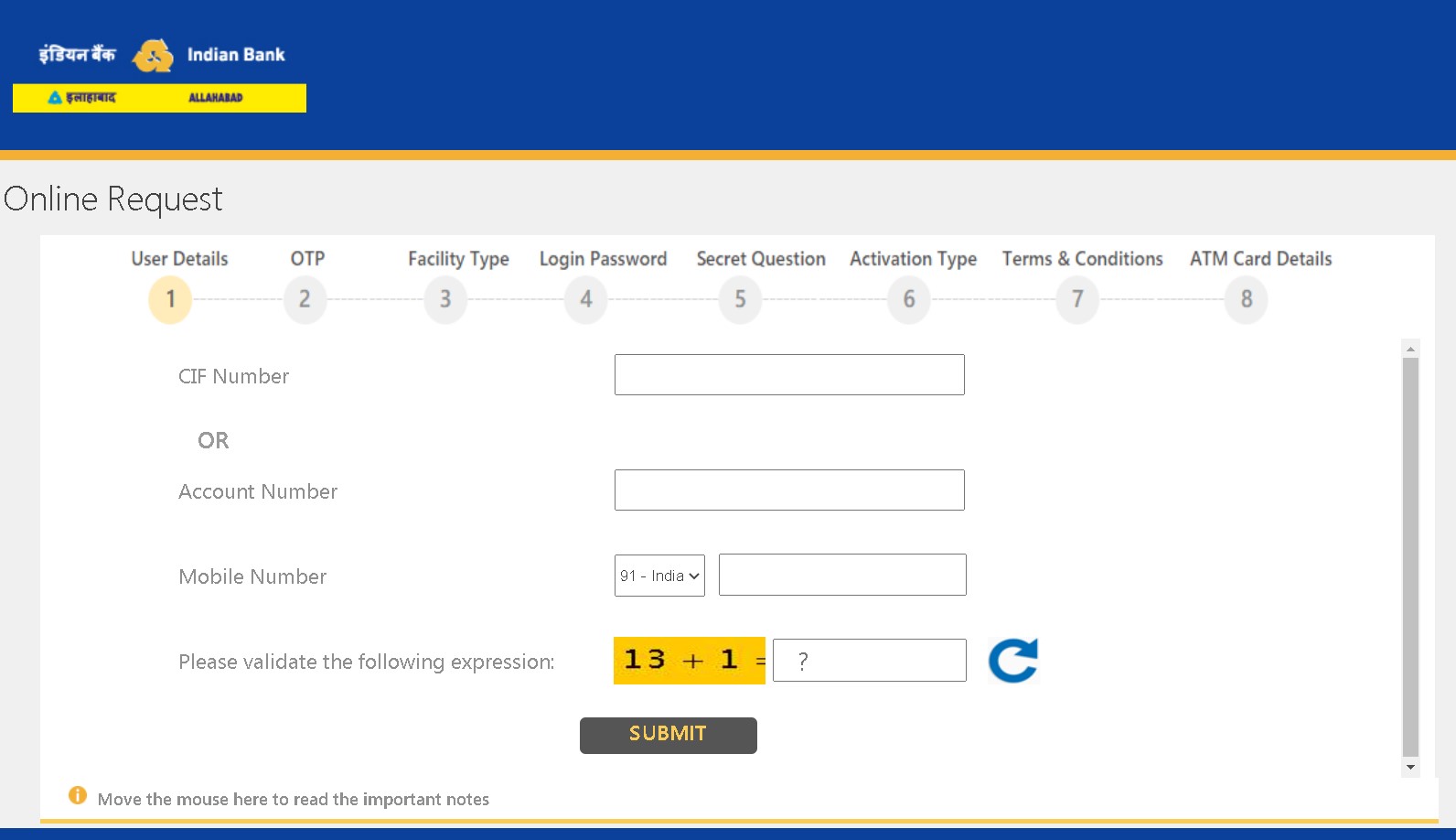
- Step 4: The phone number will receive an OTP. Enter this OTP in the required field.
- Step 5: Once the OTP is verified, fill in the fields asking for account details, DOB, registered email ID, etc.
- Step 6: After submitting these details, choose the facility type. Customers can select the required facilities, such as only viewing rights, transactions and viewing rights, etc.
- Step 7: Create a login password for the net banking account.
- Step 8: Choose two of the available secret questions and enter their answers. Remember these questions, along with their solutions, for future reference.
- Step 9: Then, choose the activation type. Users can activate net banking accounts through Indian Bank branches or ATM cards.
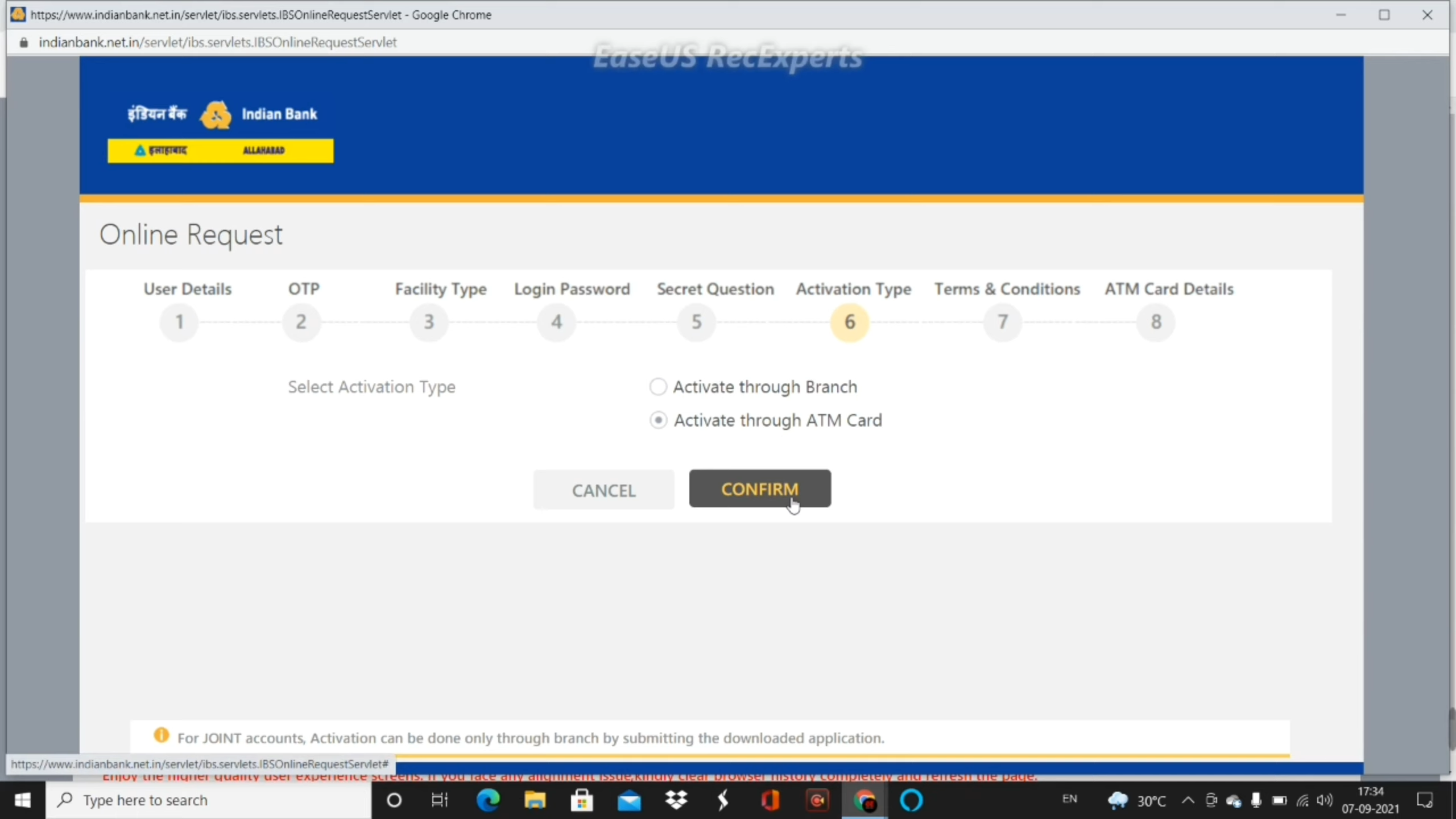
- Step 10: To activate the account through the branch, download and fill out the mentioned form and submit it to the nearest branch.
- Step 11: To activate the account through an ATM card, agree to the terms and conditions and correctly enter all the required card details.
- Step 12: Once the bank verifies all the information, a message conveying the successful activation of the net banking account will appear on the screen. The report will be activated within the next 24 hours. Click on “Exit” and set up the transaction password. Then you can login with your user id and password and access the net banking services.
Therefore, After successful registration, the users can log into the Indian Bank Net Banking using the login ID and password and avail of a host of banking services conveniently and securely.
How To Set Up Passwords For Indian Bank Net Banking Transactions?
After a net banking account has been activated, a customer must set up a transaction password to go through with the banking activities.
- Step 1: Visit the Indian Bank’s official website and select the “Login for Net Banking” option.
- Step 2: Enter the account number as a User ID and login password set during registration.
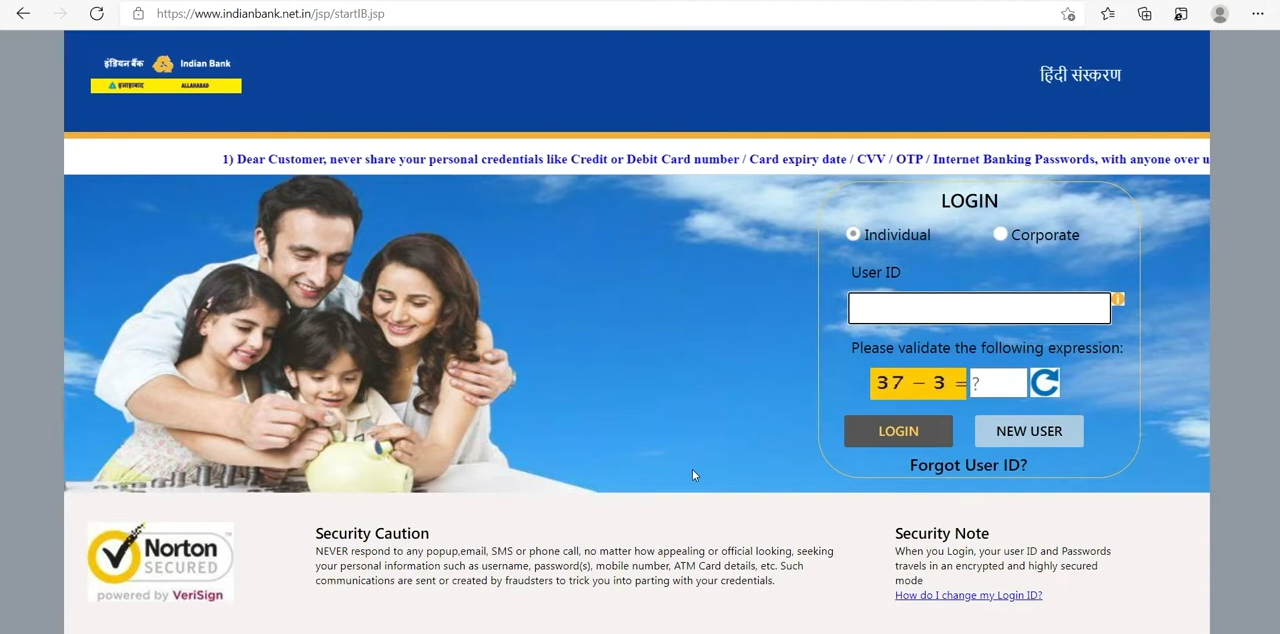
- Step 3: A message prompting you to set the transaction password will appear on the system.
- Step 4: Enter and confirm the new transaction password.
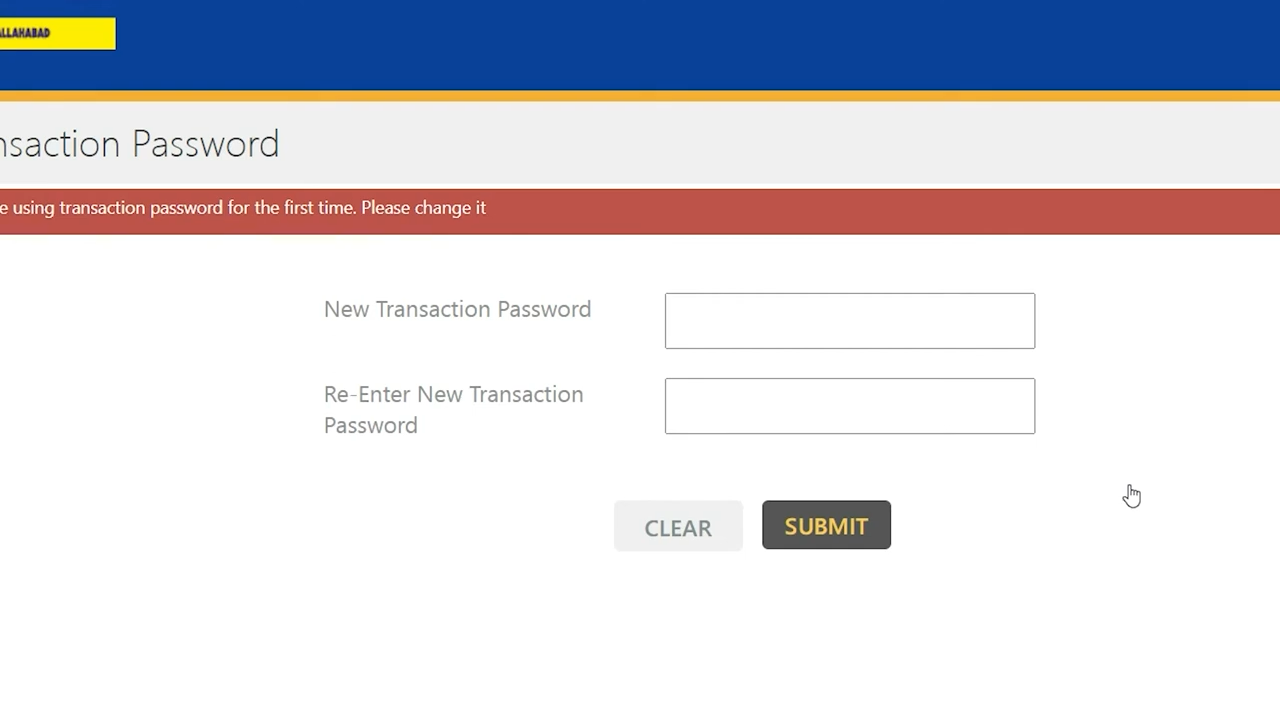
- Step 5: After the transaction password has been set up, select the ‘Exit’ option and carry on with the net banking activities.
How To Add Beneficiary To Indian Bank Net Banking?
Customers can send funds using the net banking services provided by the bank. The sender must first add the receiver as a beneficiary to transfer funds. To add a beneficiary, the user has to follow these steps, which are mentioned below:
- Step 1: Log in to the Indian Bank net banking portal using the User ID and the login password.
- Step 2: Select the ‘Fund Transfer’ option on the menubar beside “My Accounts”.
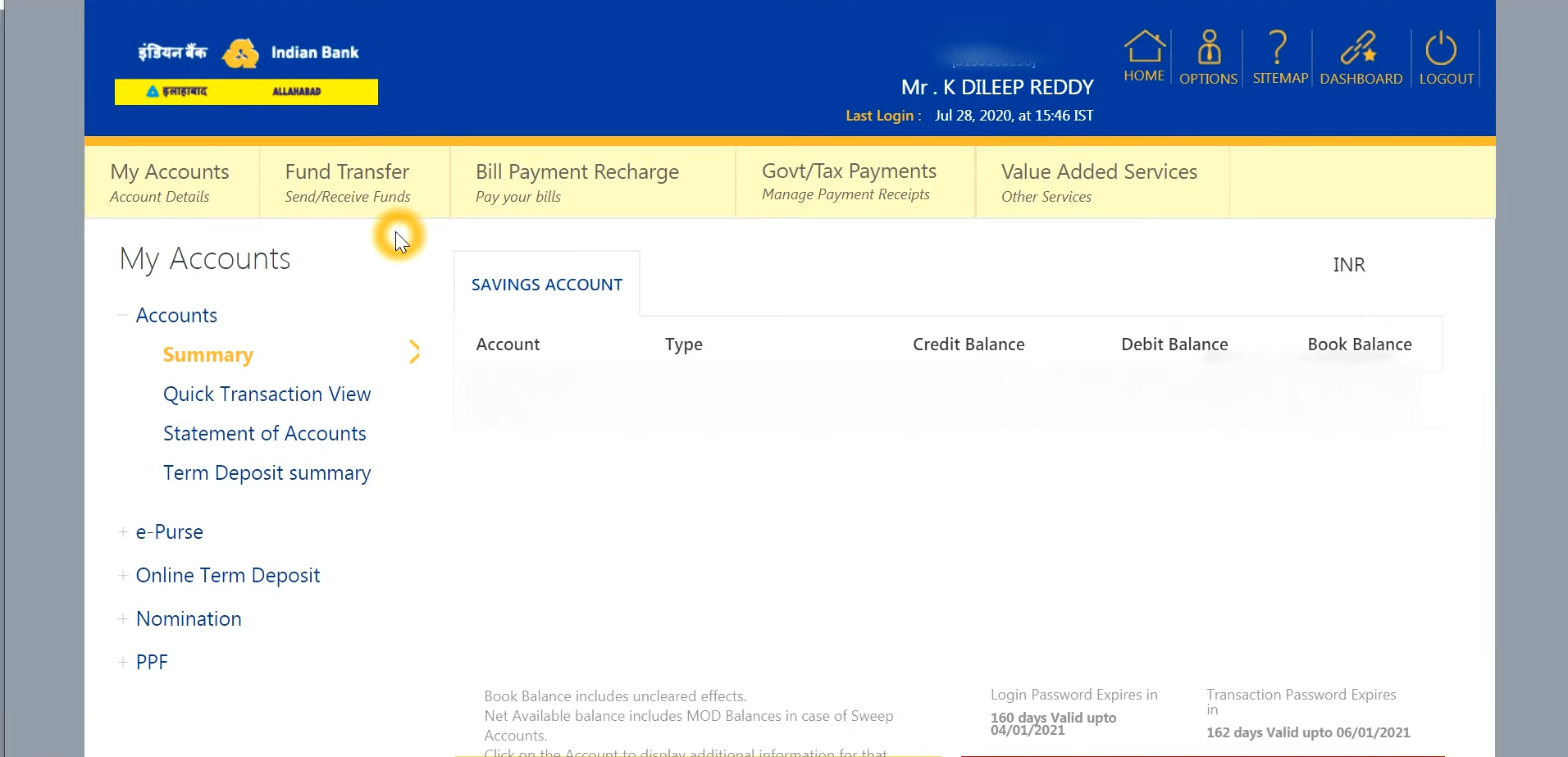
- Step 3: Then click on “Add Beneficiary” on the left side under “Manage Beneficiaries”.
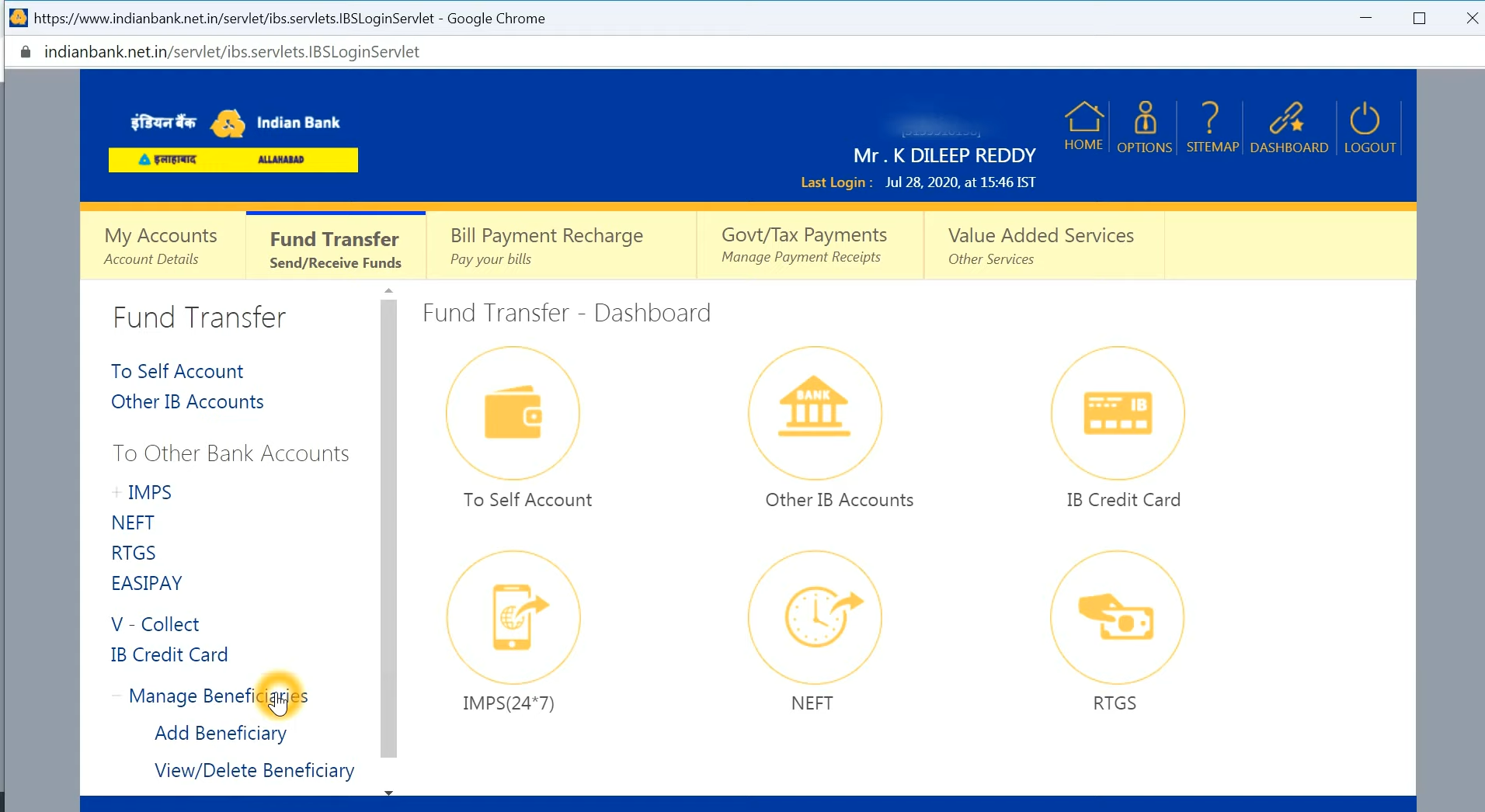
- Step 4: Then fill up the details of the beneficiary like bank name, account name, IFSC code
- Step 5: Enter the OTP received on the registered mobile number and click “Confirm New”.
- Step 6: A message stating the successful addition of the beneficiary will be displayed on the screen.
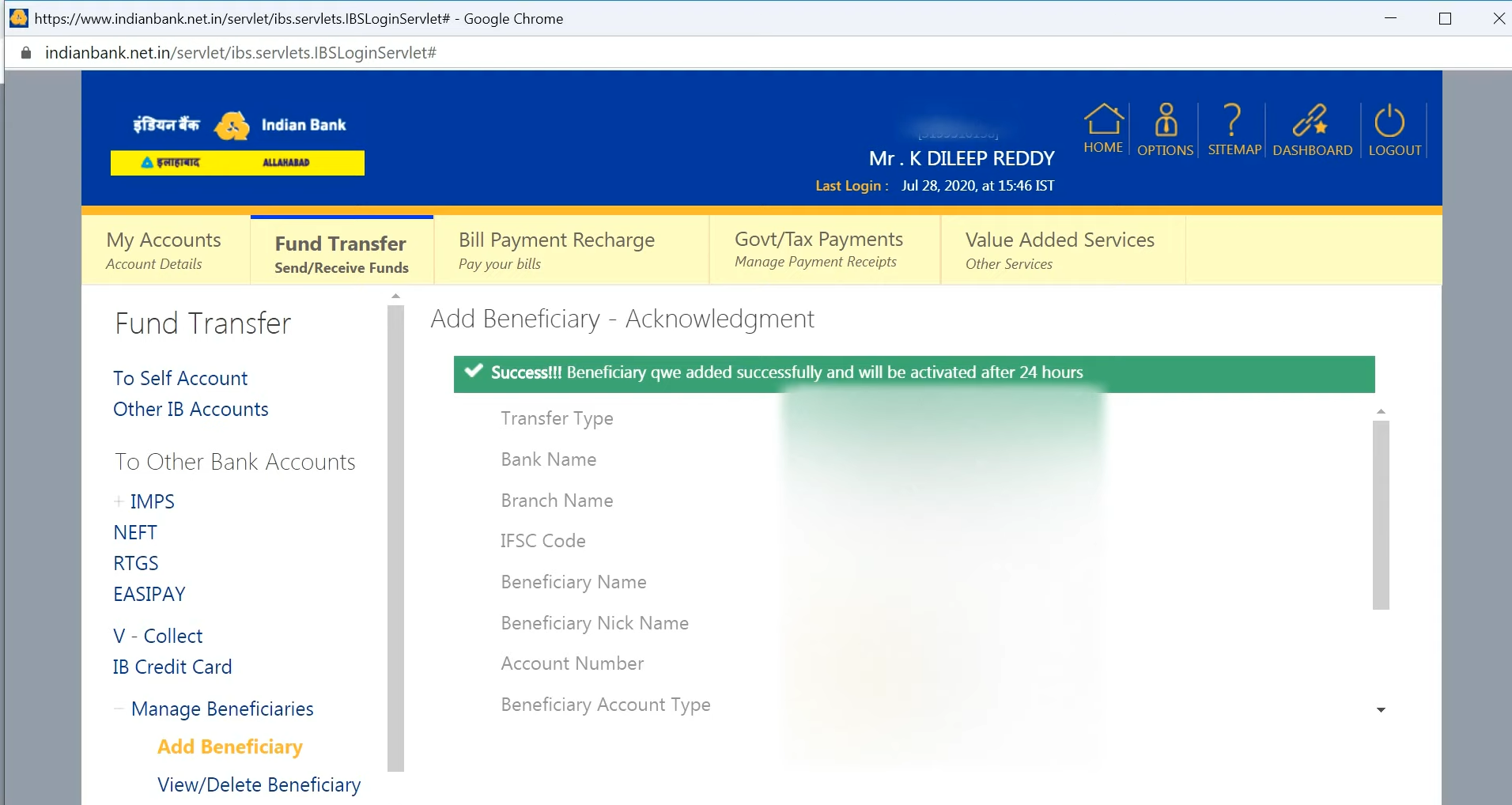
How To Transfer Funds Using Indian Bank Net Banking?
Once the beneficiary has been added, funds can be transferred via NEFT, RTGS, or IMPS. Below are the steps to transfer funds via IMPS:
- Step 1: Select the “Fund Transfer” option.
- Step 2: Choose the preferred mode of fund transfer.
- Step 3: Select “Fund transfer to account” and add all the details, including the beneficiary’s account number, IFSC code, and the amount.
- Step 4: Enter the transaction password and Select “Confirm”.
- Step 5: An OTP will be received on the phone number registered with the account.
- Step 6: Enter the OTP received.
How To Reset Indian Bank Net Banking Password?
Passwords are an essential feature in net banking, and if you forget your password, there is also a solution to reset it. Let’s discuss it. Following are the steps to reset the Indian Bank net banking password:
- Step 1: Visit the official website of Indian Bank and log in by entering the username and the text shown in the image and clicking on “Login”.
- Step 2: Click “Forgot Password” on the next page.
- Step 3: Next, select the mode of reset – ATM Card or Secret Question.
- Step 4: By choosing the ATM card as the reset option, enter the User ID, phone number, and the text shown in the image on the next page. On the next page, the CIF number and the mobile number will be displayed.
- Step 5: Enter the OTP received on the registered mobile number and click “Submit”.
- Step 6: On the next interface, enter the ATM card number, PIN, and the Expiry date and click on “Confirm”.
- Step 7: Now enter and reenter the new password and click “Confirm”.
The acknowledgement message will be displayed on the next page.
How To Open an Indian Bank Savings Account Online?
Here are the steps to open a savings account online at Indian Bank
- Log into the bank’s “online savings account opening portal”.
- Fill out the Indian Bank Savings Account opening form available there correctly
- After the duly filled-in form is submitted, the bank processes the request to open a new savings account
- Users can check the status of their savings account by opening an application form through this portal
- If the form cannot be filled out the first time, the portal enables the users to continue filling it from where they left off.
About Indian Bank Bill Pay Service:
IndBank BillPay is a service offered by Indian banks to make paying bills more accessible and faster for their customers. Users can review all their statements electronically and decide when they want to pay them using that account.
Steps To Use Bill Pay Services Of Indian Bank:
Following are the steps that the account holder needs to follow to pay the bill using the IndBank BillPay service:
- Step 1: View the due bills for the registered billers.
- Step 2: Click on ‘Instant Pay’.
- Step 3: Enter the account details using which the bill must be paid.
- Step 4: Once the details entered are verified, the bill payment will be completed successfully.
- Step 5: Transaction approval/failure confirmation will appear on the screen immediately.
To pay a bill, the user has to register the biller first. Steps to register a biller:
- Step 1: Log in to the Indian Bank net banking portal.
- Step 2: Select the “Bill Pay Services” option.
- Step 3: Click on “Add Biller”.
- Step 4: Enter all the details of the biller correctly.
- Step 5: Once all the information has been carefully entered, the bank will verify it and send a confirmation text or email to the registered number or ID.
Indian Bank Net Banking Customer Care:
Indian Bank provides round-the-clock customer support to its customers. Users can contact the Indian Bank customer care team to address issues, problems, or grievances. Account holders can give call to the Indian Bank customer care number mentioned below:
Toll-free Number- 1800 4250 0000
For further assistance regarding Indian Bank Net Banking or any queries, contact Indian Bank Net Banking Customer Care.
Features Of Indian Bank Netbanking:
- Fund Transfer (NEFT/RTGS/IMPS):
Indian Bank allows users to transfer funds from their Indian Bank accounts to other third-party bank accounts.
- Open Fixed Deposit and Recurring Deposit:
Account holders can easily book a recurring or fixed deposit with Indian net banking. They can also execute tasks such as premature withdrawal online.
- View and Update Profile Details:
Account holders can instantly view and update their profile details, such as mobile number, email ID, etc., online.
- See Indian Bank Account Balance:
Account holders can also view their bank account balance and account activity and know the status of their cheques.
- Make Utility Bill Payments:
Indian Bank net banking allows users to pay utility bills, credit cards, and recharge prepaid mobile / DTH.
- Make Bookings:
The account holders are offered the facility to book Air, Rail, and Bus tickets. Users can also book hotels online.
Account-holders can use Indian Bank Net-banking to request services such as opening a new account, loan, deposits, applying for a locker, opening a Demat account, mutual funds, etc. To make a service request, one can-
Special Service Request:
- Go to the Indian Bank Internet Banking page
- Click on ‘Service Request’ on the left-hand sidebar
- Enter the required fields-
- Name
- Address
- Mobile Number
- Email ID
- Select Branch
- Then, select an option from the services mentioned under the ‘Interested In’ tab
- Explain your request at a maximum of 500 characters
- Click on ‘Submit’
One can also view the service request status by clicking the ‘View Status’ option and entering the tracking ID.
Indian Bank’s Merger With Allahabad Bank:
Indian Bank and Allahabad Bank have amalgamated w.e.f 1st April 2020. This merger aims to provide customers with improved and more convenient banking services. Some of the benefits to be introduced are-
- Increased branch and ATM network
- Additional customer service providers
- Improved digital banking services
As far as net banking for customers is concerned, there are no changes made in the access to digital banking. Registered customers can continue to use the mobile and Indian bank net banking app of their respective banks. Also, it is ensured that the Integrated Entity contains the best features of both banks’ Internet & Mobile Banking services.
Frequently Asked Questions:
To use Indian Bank net banking, you must register for the service and activate Internet banking. For that, you can
Go to Indian Bank’s official net-banking website
Click on ‘new registration’
On the redirected page, enter all the details, and click on ‘I agree to continue
You will receive an OTP on your registered mobile number. Enter the OTP and click ‘submit’
After that, you can create your password for net banking and log in to use the services
User ID refers to the user’s unique identity, obtained from the bank to log in to the net-banking system. Customer/User ID is available in the Bank Passbook / Statement. If you are unable to find the same, please get in touch with the branch.
Adding a receiver/beneficiary is essential to process the transfer of funds. To add a beneficiary, log in to your net-banking system and go to the ‘Payments’ section. Click on ‘Beneficiary Maintenance’ and then select ‘Transfer’. After that, select ‘Create Beneficiary Template’, enter all the required details, and save.
Summing Up:
Conclusively, Indian Bank Net Banking is a convenient and secure way for customers to access their accounts and perform online banking transactions. The service is available 24/7 and allows customers to conduct transactions from anywhere.
With various services and features available, Indian Bank Net Banking is a valuable tool for customers looking to simplify their banking experience and save time.