The Comprehensive Financial Management System, commonly called CFMS, is a software application developed by APCFSS (Andhra Pradesh Center for Financial Systems and Services) in collaboration with the Finance Department.
Its primary objective is facilitating various Government of Andhra Pradesh activities, including budget formulation, cash and debt management, social benefits delivery, and asset and expenditure management.
This online platform eliminates the need for tedious manual processes, and all information is available at the click of a button. It has significantly reduced the paperwork, an uphill task for any financial institution.
CFMS Andhra Pradesh is a reliable and user-friendly platform. Government employees can now monitor their salary disbursement status and check for discrepancies. It has eased the burden of managing financial transactions and streamlined the entire process.
The platform provides a centralized solution for all your financial management needs, making it the go-to system for the Government of Andhra Pradesh.
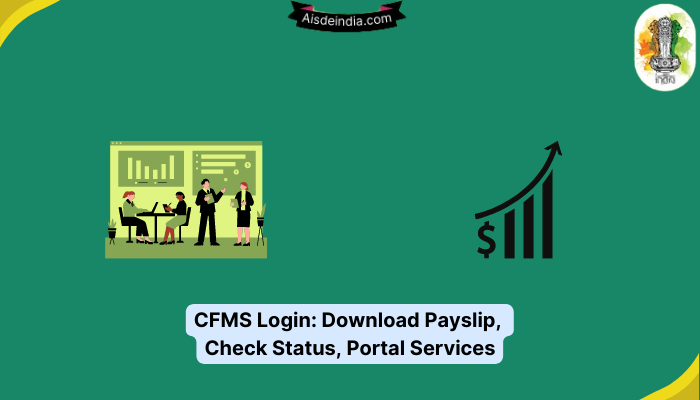
Services Offered by the CMFS Portal:
The CMFS portal offers various services catering to different user categories. It goes beyond providing bill status for citizens and offers a comprehensive suite of tools and solutions to facilitate smoother operations across the board.
- Firstly, the website caters to Government to Government services, extending its expertise to various government departments. The CFMS department offers services to departments like the Finance Department, Heads of the Departments, Treasuries, Drawing and Disbursement Officers, RBI, Agriculture Department, and GSTN. These services provide interdepartmental coordination, making the entire system more efficient.
- Secondly, CFMS provides Government to Citizen services accessible to different categories of citizens in Andhra Pradesh. Such service receivers include Citizens, Social Security Pensioners, Taxpayers, Business or Service providers, and Banks. These services aim to cater to different types of users, offering easy-to-use interfaces and smooth transactional processes.
- Thirdly, the portal extends Government to Employee services, providing critical solutions to employees working in government departments. The categories that receive the services of CFMS are all the Employees and the Retirees of Andhra Pradesh Government Departments. These services are designed to streamline various employee-centric processes, including salary and pension disbursal.
Overall, the CMFS portal is an excellent resource for all users, catering to their specific requirements and ensuring streamlined and efficient operations.
How to know your CFMS Login ID under Employee Services on CFMS Portal?
The Government of Andhra Pradesh has recently implemented a CFMS System for Salaries. This system aims to streamline salary processing and distribution to employees.
To use this system, an employee must have a unique CFMS ID. The good news is that the government has already assigned a CFMS ID to all its employees. These IDs can be accessed using one’s Bank Account Number, Aadhaar Number, Name, or PAN number.
If you want to find your CFMS Login ID, all you need to do is go to the https://cfms.ap.gov.in/ website and follow some simple steps.
- To access your CFMS Login ID, visit the official website first.
- Once there, locate the ‘Employee Services’ tab on the right-hand side of the main page and click on it.
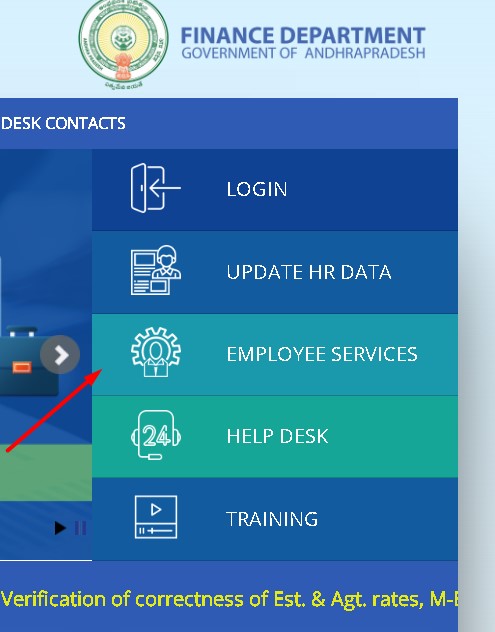
- A new small window will appear, highlighting the text ‘Know your CFMS Login ID.’ Click on this option to proceed.
- Another new window will pop up, requesting that you enter your old HRMS Employee Code, which consists of seven digits. Knowing your HRMS Employee code is necessary to find your CFMS Login ID.
- Once you have entered the code, click the ‘Search’ tab. You will then be able to see your unique CFMS ID.
- With a CFMS Login ID, you can conveniently access your salary information and enjoy streamlined payment processes.
How to Login to CFMS Portal?
Are you searching for the steps to log into the CFMS(AP) portal? The citizen bill status provided by the Comprehensive Financial Management System is a user-friendly service available on the official website of CFMS(AP). To access the CFMS portal, here are the easy-to-follow steps:
- Step 1: Open the official site of the Comprehensive Financial Management System of Andhra Pradesh – https://cfms.ap.gov.in.
- Step 2: On the homepage of CFMS, you will find the “LOGIN” option on the right side of the webpage.
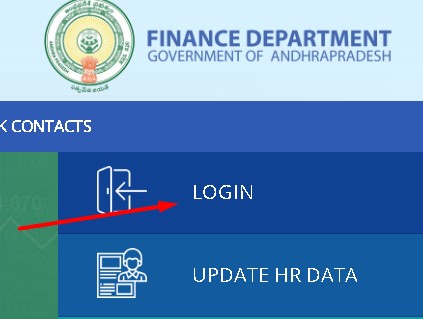
- Step 3: Click the login button to redirect you to the login page.
- Step 4: Enter your user name password, and choose the preferred language.
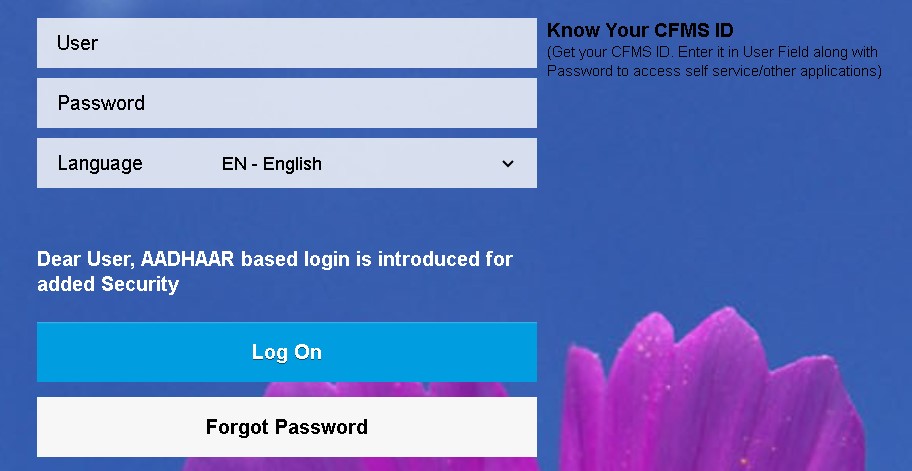
- Step 5: Once you have entered all the necessary details, click the “Log On” button.
- Step 6: After a successful login, you can access and use the website’s services.
How to Recover Forgotten Password on CFMS Portal?
Forgetting your CFMS Login Password can be a hassle, but don’t worry – you can easily retrieve or reset it with the help of your registered mobile number.
- To start, visit the https://cfms.ap.gov.in site and click the ‘Login’ tab. This will bring up a new window to access the ‘Forgot Password link, highlighted at the bottom of the page.
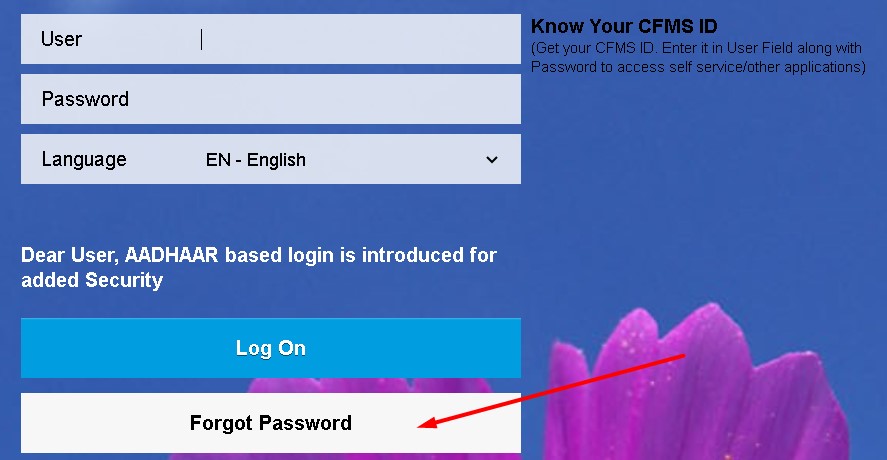
- You’ll be redirected to a new tab once you click the Forgot Password link. Enter your CFMS ID in the box provided and your registered mobile number here.
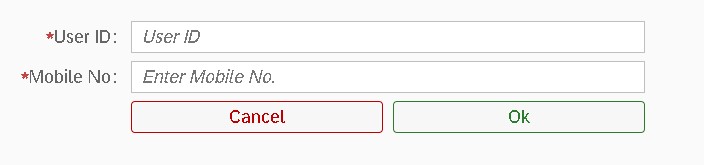
- Click on ‘OK,’ and if the information you’ve provided is correct, you’ll receive a message on the screen saying, ‘Password reset successful.’ Check your SMS or email for your new password and click ‘OK’ to proceed.
- Next, return to the ‘Login’ page and enter your CFMS ID and the new password you received.
- After you click the ‘Logon’ tab, the system will prompt you to set a new password for Login. Here, you can set a new password with the help of your current password. Fill in the new and repeat password sections, and click the ‘Change’ tab.
- If everything goes accordingly, you should see a message on the screen saying, ‘ The CFMS password was changed.’ Now press the ‘Continue’ button to log in to your account. Once you’re in, your home page should be visible, and you’ll be good to go.
How to Download AP Teacher’s Salary Pay Slip from CFMS Portal?
Are you a teacher in Andhra Pradesh wondering how to access your pay slip? Look no further than! Downloading or generating your AP Teachers Salary Pay Slip is incredibly simple from the CFMS portal. All you need to do is navigate to the site’s Employee and Pensioner Services tab.
Once there, you will have two options for generating or downloading your pay slip. The first method involves logging in with your account details. This will give you full access to your personal pay information.
Alternatively, you can use the Bill number to generate your salary slip without logging in. This is an excellent option for those needing help remembering their account information or still need an account set up.
Option 1- By Logging in:
- To begin with, the user needs to access the Andhra Pradesh CFMS page by clicking on the link https://cfms.ap.gov.in.
- Once the page loads, the user must log in using their CFMS ID and password, the steps of which have been explained in detail in a separate section.
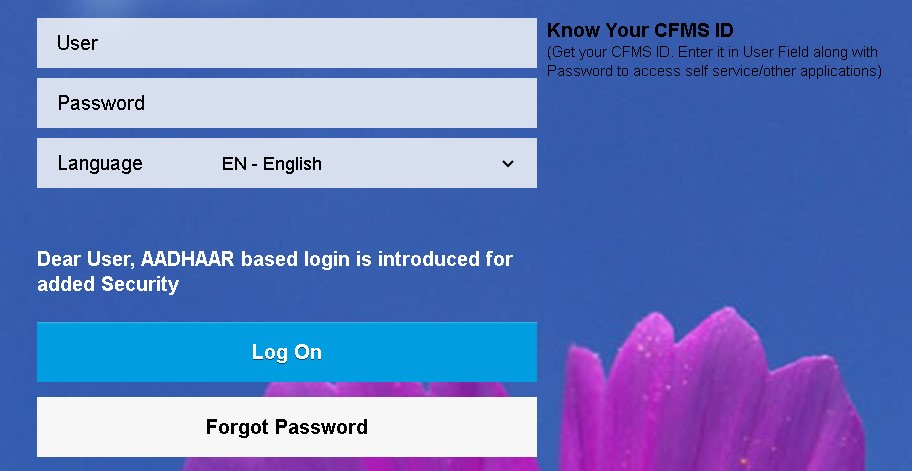
- After logging in successfully, the user’s homepage will appear with different tabs.
- To download the Payslip, the user must click on the ‘My Tasks’ tab on the homepage.
- Upon clicking it, the user will be directed to the ‘Beneficiary Account Section’, where they must click again.
- The Payslip can be generated in this section by entering the Beneficiary Code and the statement period. The Beneficiary Code is the same as the user’s CFMS ID, and once entered, the user needs to click the ‘Display’ button.
- On doing so, a list of all the bills generated during the chosen time period will appear with details such as Bill No., Bill Date, beneficiary doc no., Payment Status, Payment Doc, Payment Date, IFSC Code, Account No, UTR No., and others.
- If the user wishes to download the statement, a download link is available in the upper right-hand corner of the details section.
Following these simple steps, the payslip can be downloaded without hassles.
Option 2- Without Logging In By Bill Number:
The CFMS website offers a convenient way to check billing status without requiring a login.
- To do so, visit the homepage at https://cfms.ap.gov.in and navigate to the ‘Citizen Services’ box in the lower left-hand corner. From there, click the ‘Expenditure Links’ hyperlink and select ‘Bill Status’ from the drop-down options.
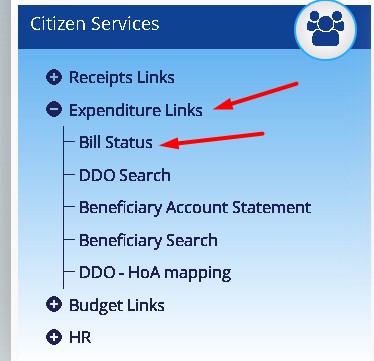
- Upon clicking ‘Bill Status,’ a window will open that prompts you to input various details to check your billing status. However, if you know your bill number and year, you do not need to fill in all the required fields. Simply enter the bill number and year in the ‘Bill Details’ section.
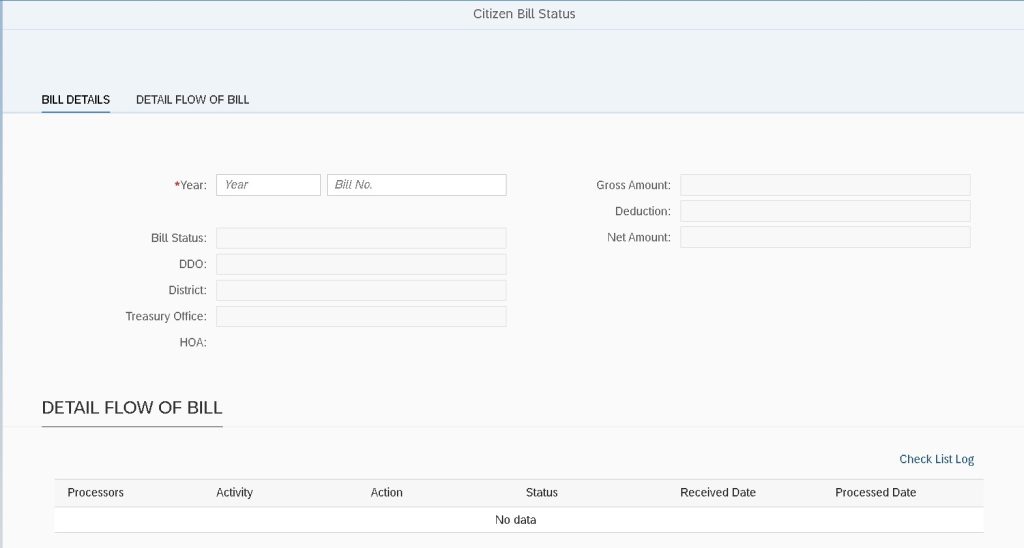
- If you have entered the correct information, you can view all relevant billing details, such as the flow of the bill and beneficiary information. This method is a quick and easy option for citizens who already have the bill number and year at hand and wish to avoid logging in to the portal.
Following these steps, anyone can check their billing status without going through the portal’s login process. It is a hassle-free way to access important information about one’s bills quickly.
How to create a CFMS Challan of any type at CFMS Portal?
Creating an AP CFMS Challan can initially be daunting but easily accomplished with simple steps:
- To get started, head to the official site of CFMS which can be accessed at https://cfms.ap.gov.in. Once you’re on the home page, look for a box named ‘Citizen Services’ that can be found on the left-hand side of the screen towards the bottom.
- After you have found the box, click on it, and you will see several options available for you to choose from. Choose the ‘Receipts Links’ option; a drop-down list containing various options will appear. From there, select the ‘Citizen Challan’ option.
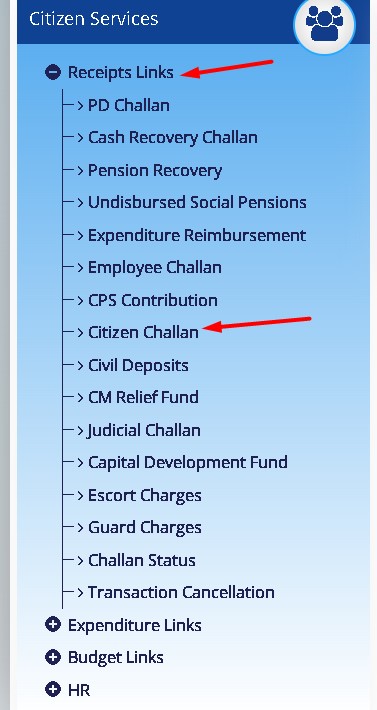
- When you select this option, a new window will open, and the page will be titled ‘Citizen Challan Creation.’ Here, you must choose the department from which you demand the service and the type of service you want.

For example, if you wish to create a challan for the water tax, you must select ‘Land Administration Department’ as the department and ‘Water Tax’ as the service.
- After making the necessary selections, you will be prompted to fill in additional details such as HOA, District, Treasury, DDO code, etc. HOA will be generated automatically. You must choose the district, DDO code, etc., from the drop-down list provided.
- In the next window, you will be required to fill in more information like the purpose of Challan, Remitter Name, Remitter ID, Address, Mobile No., Email ID, Amount in Rs., and Amount in words. Ensure that all the required details are accurately entered, as it is mandatory to fill them in here.
- Once you have entered all the required details, you must enter a given captcha. You can then choose your mode of payment. There are two options to choose from – Manual Payment or e-Payment.
- If you opt for manual payment, you can view an acknowledgment slip on your screen with CFMS transaction ID and information about the total amount, bank reference no., and bank status.
- As you have chosen the manual payment method, the bank status will be shown as pending. To pay for the challan, take this acknowledgment slip to the nearest e-seva center of CFMS.
- If you choose the e-Payment method, you will receive an acknowledgment slip that confirms your payment.
Following these simple steps, you can easily create an AP CFMS Challan of any type at https://cfms.ap.gov.in.
How to Check CFMS Bill Status on the Portal?
To check your Andhra Pradesh CFMS bill status, follow a few steps to guide you through the process.
- Firstly, you must visit the official Andhra Pradesh CFMS portal, which can be accessed through any web browser installed on your PC. Once you have entered the website URL, https://cfms.ap.gov.in, you must move to the next step.
- Next, you should find the ‘Citizen Services’ section either by scrolling down or clicking on the relevant tab. This section is vital to access the necessary tools to check your bill status.
- Now that you have accessed the ‘Citizen Services’ section click on the ‘Expenditure Links’ option. It is available on the left side, below the fold section of the webpage.
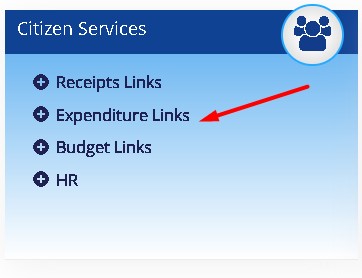
- After clicking on ‘Expenditure Links,’ you will see a drop-down menu that includes ‘Bill Status.’ Clicking on this option will lead you to the CFMS Bill Status page.
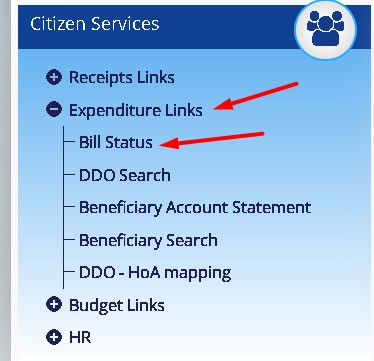
- On the CFMS Bill Status page, enter your CFMS Bill Number and click the ‘Submit’ button. After submitting your request, you can view your requested AP CFMS bill status data.
By utilizing the tools and services available on the Andhra Pradesh CFMS portal, you can stay updated on the status of your bills.
Frequently Asked Questions:
A- Opening or registering a new account on the AP CFMS website takes a lot of work. Accounts are created by state government officials exclusively for government employees. Therefore, it is only possible for high-ranking authorities who the government currently employs.
A- Updating HR data on the AP CFMS Portal is not under our control. The responsibility for updating HR data lies with the higher authorities in your respective department. For instance, the school headmaster will update your HR data if you are a government teacher.
A- To search for a DDO on the AP CFMS website, follow these steps:
– Log in to the AP CFMS web portal.
– Scroll down the screen and click on “Expenditure Links.”
– Look for the “DDO Search” option and click on it.
– Select your district and treasury from the available options.
A- To obtain a PD Challan on the cfms.ap.gov.in website, please follow these steps:
– Visit the cfms.ap.gov.in website.
– Scroll to the bottom of the screen.
– Click “Citizen Services” and select “Receipts Links.”
– Choose “PD Challan” from the options provided.
– Select the department, service, HOA, district name, treasury/PAO, and DDO code.
– Finally, click the “Submit” button.
A- To create an Employee Challan on the CFMS website, follow these steps:
– Open the official AP CFMS website.
– Scroll to the bottom of the screen and click on “Employee Challan.”
– Select the department, service, HOA, district name, treasury/PAO, and DDO code.
– Press the “Submit” button.
A- To check the AP CFMS Challan status on the cfms.ap.gov.in web portal, follow these steps:
– Open the cfms.ap.gov.in website.
– Click “Receipt Links” and select “Challan Status.”
– Enter the transaction ID, department transaction ID, challan number, and bank reference ID.
– Click the “Check Status” button.
Wrapping Up:
In conclusion, the CFMS portal offers a plethora of services. Though some sections are still under development, the current services and vision of the Andhra Pradesh government showcase a grand implementation of a financial management system.
The synchronization of all departments and stakeholders under one roof highlights the dedication towards effective management and utilization of financial resources, ultimately leading to an efficient and successful administration.